How to start with PowerShell
For windows developers, who miss bash.
Every time I tried explain my friends why they should use PowerShell, I didn’t have a good demo. Time to fix it!
Here is my collection of show-cases for awesome PowerShell features (with .gif demos!). It’s also a very brief introduction to PowerShell.
All demos recorded from powershell_ise.exe (PowerShell Intergrated Scripting Environment). It’s a full-functional terminal with some IDE bells and wistles. I recommend you to start exploring PowerShell from ise.
Disclamer: I work in Windows PowerShell team. This post is my personal opinion and doesn’t represent my employer position.
Use familiar unix-like aliases
They are mostly work as you expect!
ls is an alias for command Get-ChildItem.
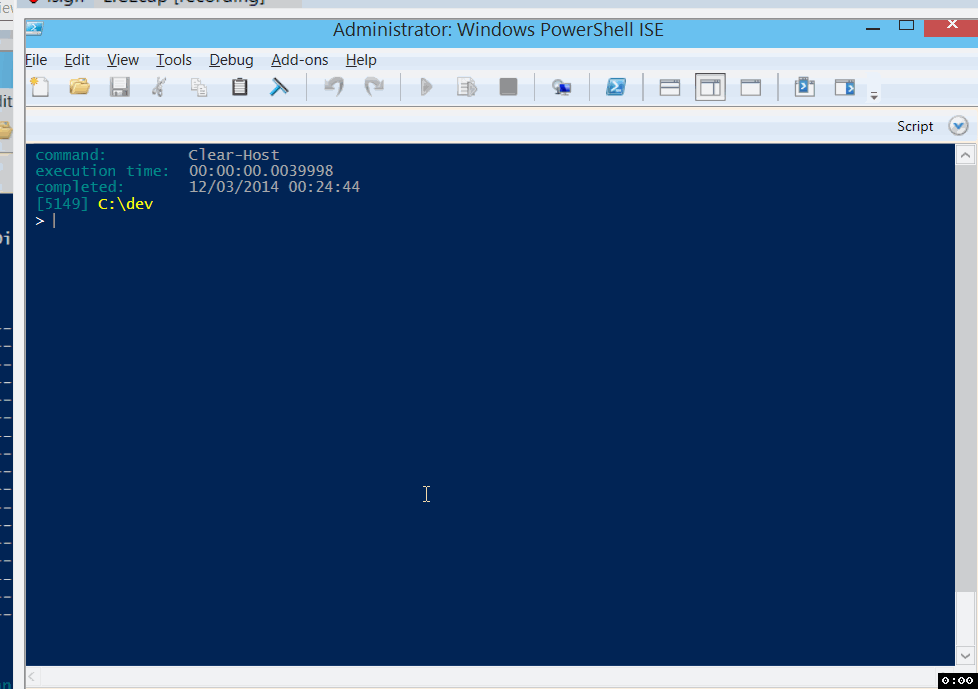
man is an alias for command Get-Help.
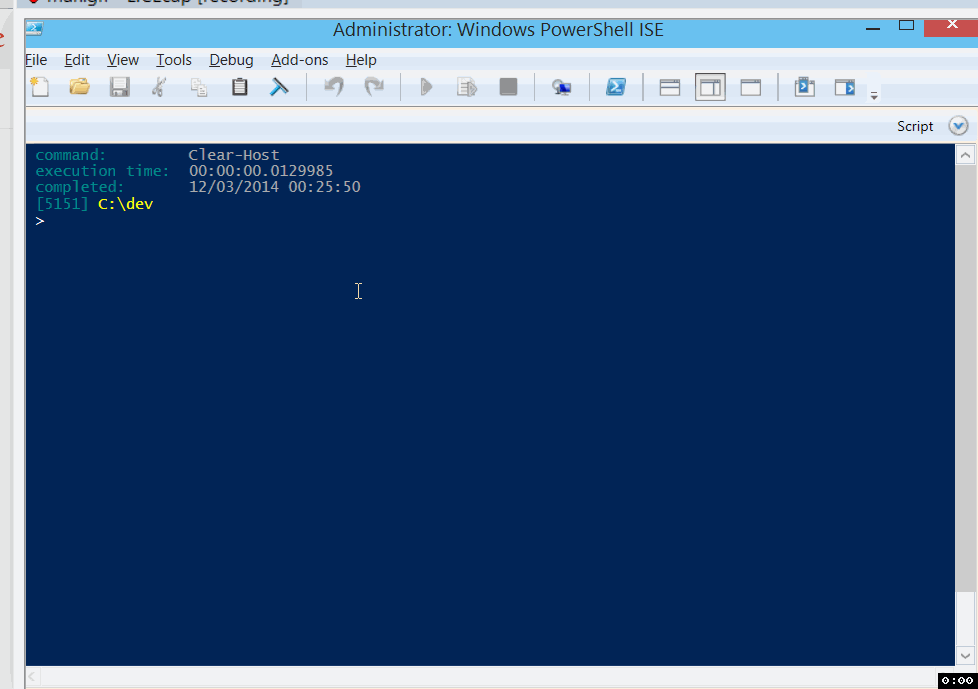
cat is an alias for command Get-Content.

kill is an alias for command Stop-Process.
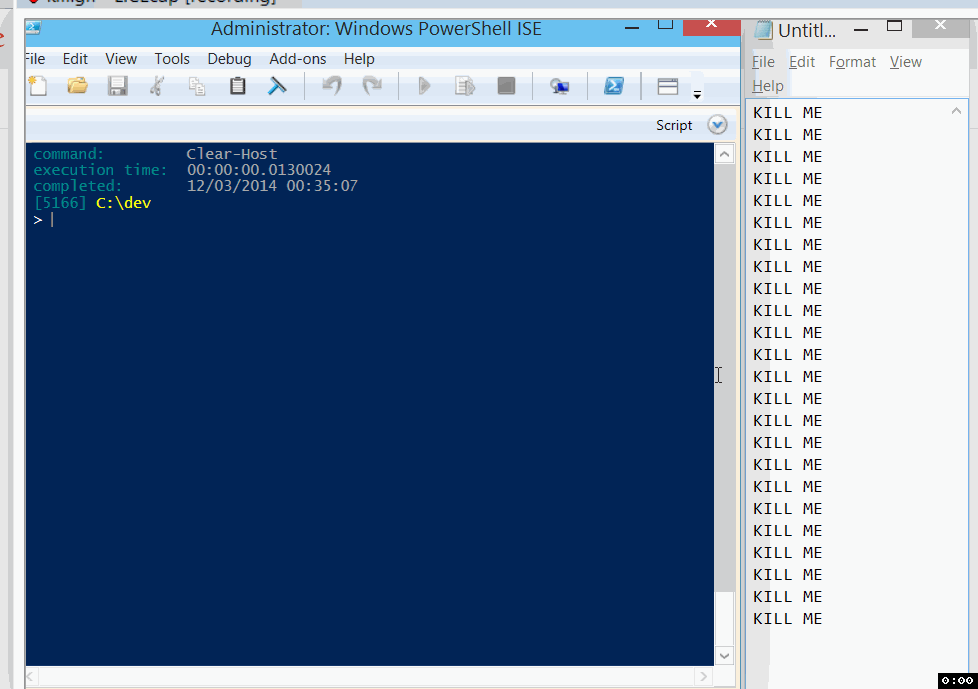
Use intellisense in powershell_ise
Documentation (man) is a good thing, but you can do things much faster with intellisense.
To bring intellisense use Ctrl + Space.
Beneficial if you understand basics of PowerShell naming conventions. These conventions tremendously increase explorability. They are enforced by Microsoft and community for a good reason. Main convention: all commands names are verb-noun pairs.
Explore available commands
Use intellisense to explore and pick an appropriate command.
In this examle, I looked for a command to manage bitlocker (disk encryption on windows).
Then I used intellisense to explore and specify command parameters.
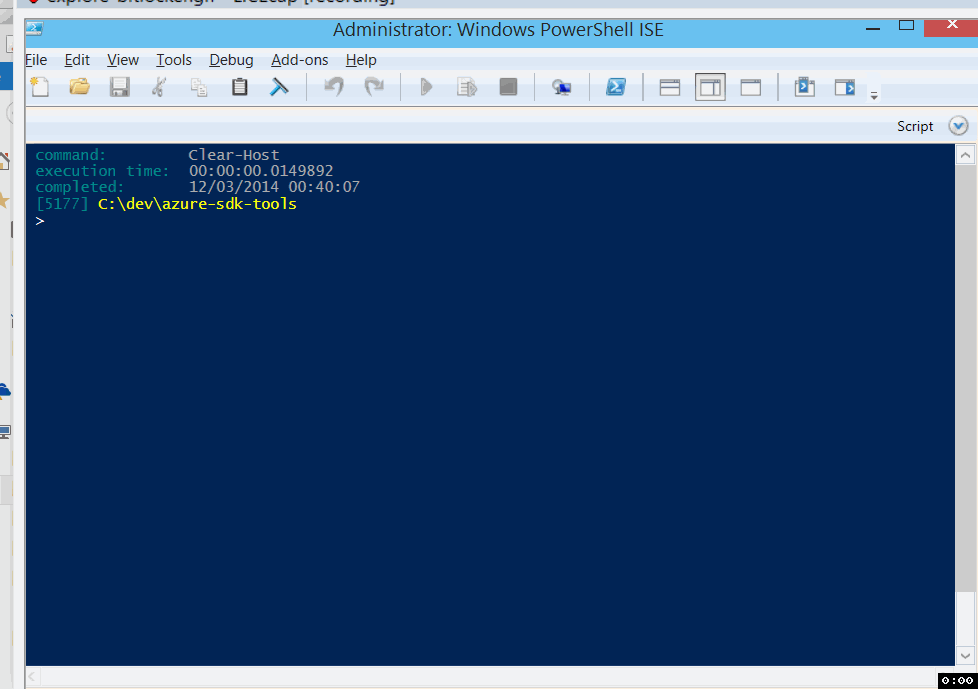
Explore available methods and properties in the pipeline
Pipeline is one of the most awesome things in PowerShell. The basic idea: you pass objects (in fact .NET objects), not text streams. Then you can call methods and properties on objects passed in the pipeline. PowerShell can figure out a returned type of a command and use it to provide intellisense below in the pipeline.
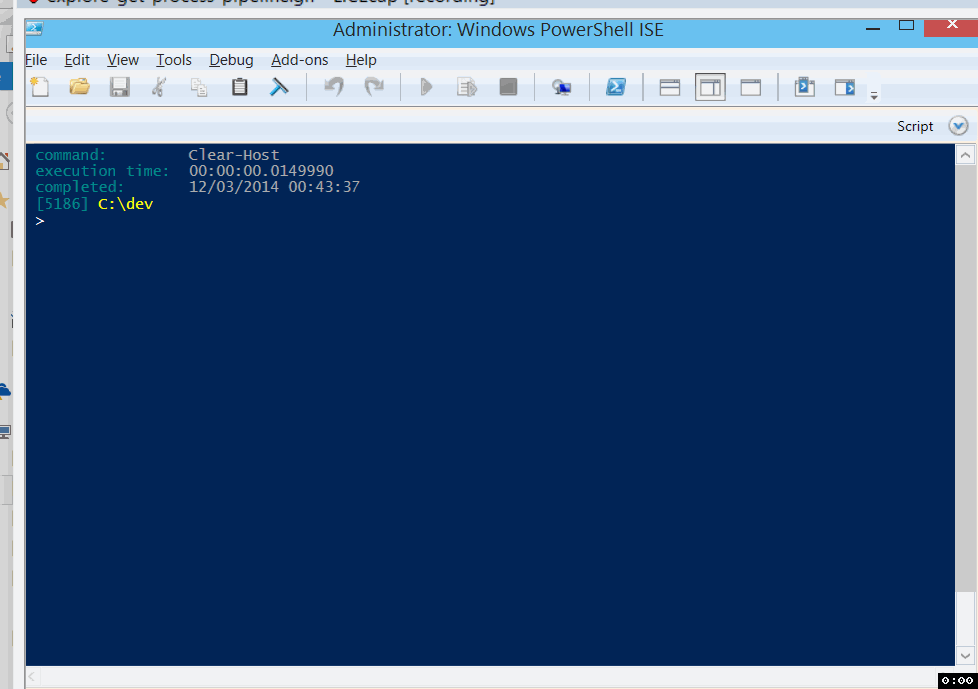
$_ variable represents current object.
See man about_Automatic_Variables for details.
Explore environment variables
Explore, get and set env variables from PowerShell.
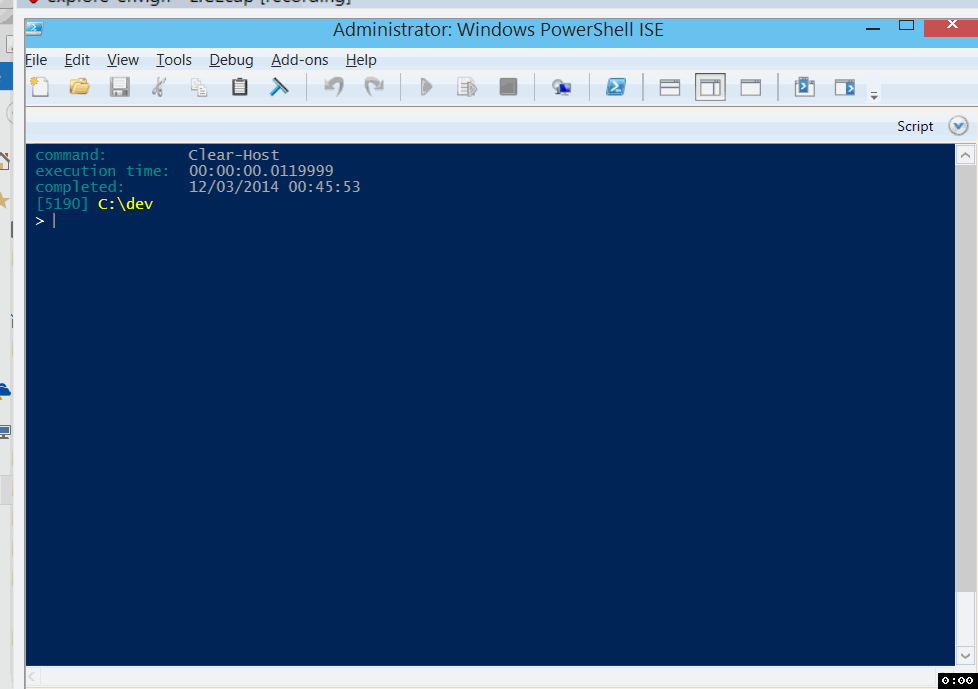
Jump-Location
Install Jump-Location (autojump for PS) and navigate faster on the file-system. Seriously, I don’t understand how I lived without it.
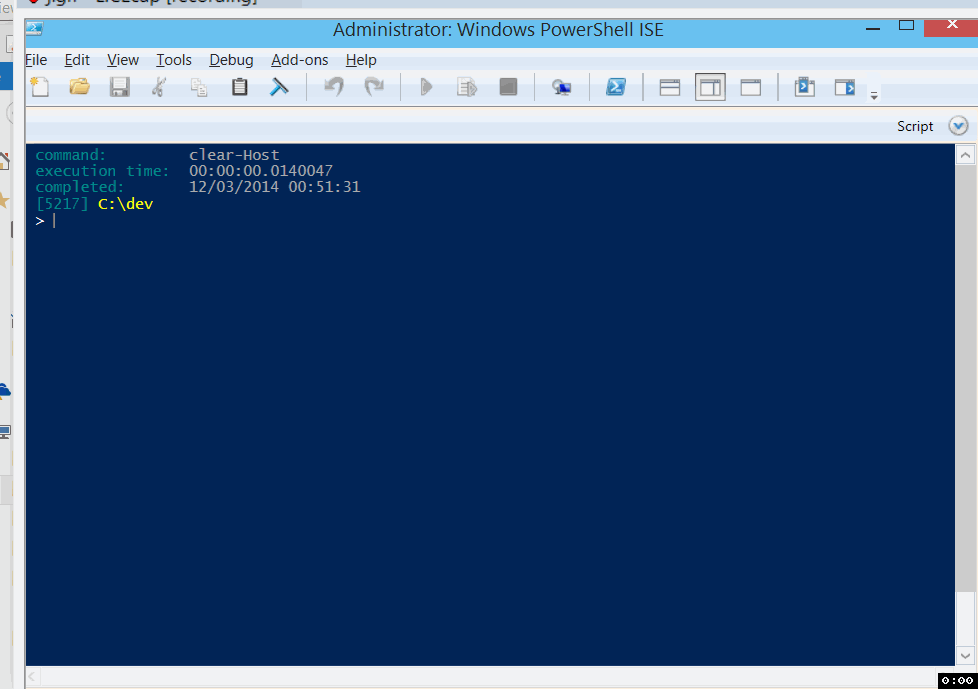
Do .NET calls directly from PowerShell
PowerShell use .NET (CLR and DLR) and well-integrated with it.
Here is a quick demo for a bug in System.Type.GetType(String), that I explored recently.
System.Type.GetType("System.Func`10") must return a generic type Func`10, but it returns null.
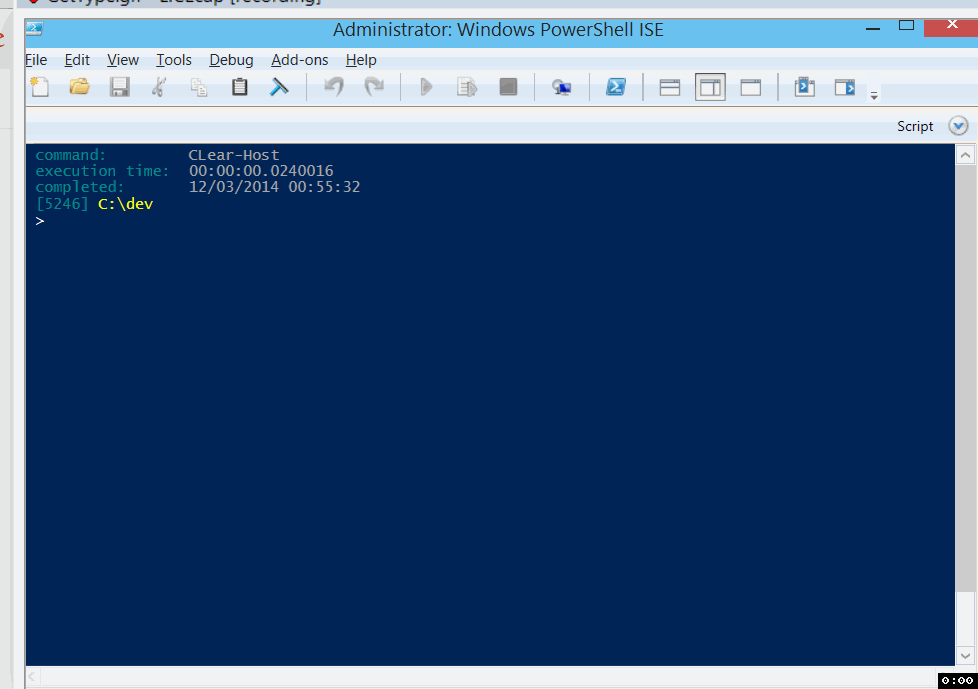
Look how simple you can call .NET APIs! Again, you have intellisense for them. More importent, there is no need to compile anything or create a project to test it out. It’s like a REPL for C#.
Conclusion
If you are a windows developer (especially .NET developer), PowerShell should be in your tool arsenal. It’s a rich terminal and scripting language, highly inspired by unix terminals like bash and zsh.